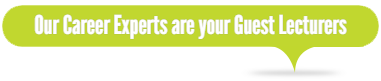RESOURCES FOR CAREER COACHES
What is the Difference Between the Old LinkedIn User Interface and the New UI in 2017 (and Why Should You Care?)
By Viveka von Rosen
LinkedIn’s New Look
LinkedIn's new user interface is here. Well, it’s here for some of us – like my friend Kate Paine. I don’t have it yet, so a huge thank you to Kate for giving me access to her new LinkedIn UI! I have a video you can watch of the changes on LinkedIn here or click on video below. Let’s take a look at LinkedIn side by side so you can see what's new on LinkedIn, what's gone away on LinkedIn, what's better with the new LinkedIn user interface, and what's not so hot! First of all, wow, LinkedIn changed colors, right? It's been some form of blue, black, white and gray for at least nine years. They've moved to this dark teal color. How does this affect you? Well, probably not much at all unless you are colorblind. Having said that, the reason LinkedIn is giving for the new user interface (UI) is that is more aligned with the mobile app. So if you are a big LinkedIn Mobile user, you might indeed find it easier to jump between mobile and browser.If you are thinking of upgrading to Sales Navigator, then check out my new FREE Sales Navigator Training HERE
Home Page
When you go to the new homepage now you get a little snapshot of your profile on the far left (which is also very similar to what your profile looks like on the mobile app.) It's shows a snippet of your background image, your picture, your name, your professional headline, “Who’s Viewed Your Profile” and who has engaged with your articles and content. LinkedIn seems to have gotten rid of the ranking feature with the new user interface with is kind of a bummer. How does this affect you? Well - in some cases - I suppose the UI is more intuitive. The loss of ranking is a shame -it was a good litmus. Let's hope they bring it back! In the middle of the home page you can see that the “share an article, photo or update” is on one line. The “publish an article” is on the second line (as compared to “share an update” on the left, “upload a photo” in the middle, and “write an article” on the right). I think the new UI going to confuse some people, because it looks like it's the same feature, but it's not. For people who are new to LinkedIn Publisher, the “Publish an Article” might not be the clearest directive to access the Publisher Feature!
The only other feature (other than ads) on the homepage is the Timeline. It looks pretty similar to the old timeline. and your updates.
In the middle of the home page you can see that the “share an article, photo or update” is on one line. The “publish an article” is on the second line (as compared to “share an update” on the left, “upload a photo” in the middle, and “write an article” on the right). I think the new UI going to confuse some people, because it looks like it's the same feature, but it's not. For people who are new to LinkedIn Publisher, the “Publish an Article” might not be the clearest directive to access the Publisher Feature!
The only other feature (other than ads) on the homepage is the Timeline. It looks pretty similar to the old timeline. and your updates.
Profile
What used to be the old profile section is now accessed through “Me”. And by the way, View profile and Edit profile is the same thing. You will also now access your privacy settings, your help settings as well as managing your premium account from this link. It’s pretty much smushed together the old Profile link and the some of the Accounts and Settings features. The new Background Image is a different dimension - although NOT the 1536 x 738 LinkedIn suggests! We tried about 100 variations and finally discovered that 1800 x 300 seems to work best. Your photo is smaller and circular. Your professional headline is centered on the page, and people need to click “see more” on your summary to see more. (So make the first two lines count!!!)
You can not longer move your profile sections around (boo) but other than that, your content has remained the same. We lost rich media and recommendations for awhile. But they are back.
I’ll be doing another video and take a deeper dive into your LinkedIn Profile later.
The new Background Image is a different dimension - although NOT the 1536 x 738 LinkedIn suggests! We tried about 100 variations and finally discovered that 1800 x 300 seems to work best. Your photo is smaller and circular. Your professional headline is centered on the page, and people need to click “see more” on your summary to see more. (So make the first two lines count!!!)
You can not longer move your profile sections around (boo) but other than that, your content has remained the same. We lost rich media and recommendations for awhile. But they are back.
I’ll be doing another video and take a deeper dive into your LinkedIn Profile later.
Other’s Profiles
There are also quite a few changes when you look at other people's profiles, too. Obviously, the background image is a little bit different. The contact information is now on the right-hand side. Websites are no longer customized (well, not really.) Where we use to be able to put a call to action (hiding the actual URL) now you see the long awkward URLs and in quotation marks, you see the call to action. If you want to share a profile, remove a connection, block or report someone, unfollow someone, or request a recommendation, that is all up on the top right-hand side – you just have to click on the three little dots. Very similar to the LinkedIn mobile app. Message is still in the middle of the profile header and Posts are still there too I like that you have the posts on the left-hand side, and the updates on the right-hand side. That's a little bit new - putting those all in one place. There's a new “highlights” feature I like (which was the old In Common feature.) It’s easier to access now.
My Network
The old “My Network” had Connections, Add Contacts, People You May Know and Alumni. The new “My Network” takes you right to your “Invitations” and “People you May Know.” Simply click on the “See All” link to see all your connections. You will notice the Announcements feature is missing there – although you can still access them in Notifications (see below). When you click on the “See More” link you can also click on Settings icon on the top right to export your connections. By clicking on “Grow your Network” you can import your e-mail list from your email host (be careful with this), send an e-mail to invite someone, or upload a CSV file of your contacts (be careful with this too). There is no more Alumni search – but you can get to them by doing a search on schools, and then going into the school and searching on your Alumni (as before.) NOTE: Make sure to EXPORT your contacts now. You can do it from either your connections tab (settings icon that looks like a cog) or do a whole data export in settings (that is what I would recommend!)
NOTE: Make sure to EXPORT your contacts now. You can do it from either your connections tab (settings icon that looks like a cog) or do a whole data export in settings (that is what I would recommend!)

What We’ve Lost
One of the things that I'm very sad about is that in the free account there is no more tagging. Tagging is gone. Your only two options from your Connections is to send a message or you can block the person. And that is it. Your only Sorting options are by Recently Added, First Name and Last name. In case you caught my last article on LinkedIn about How To Find and Tag High Quality Leads, well – the only option now will be Sales Navigator. At this time Dux-Soup and LinMailPro are not working with the new UI.Inbox
The Inbox – also known as Messaging is still pretty much the same. The only difference is the old UI say Inbox, and the new one says Messaging, (and the icon's a little bit different.) You’ve got the same feature as before. When you click on the three little dots on the top right of a message linked pulls up a snapshot of the person’s profile and you can mute the conversation, mark it as unread, delete the conversation or report the person.
Notifications
One thing I do like with is the new Notifications feature. Notifications icon is now a bell now instead of a flag, but more importantly, Notifications get their own page. It's a lot easier to see and respond to your notifications in the new layout. I believe this new platform will increase our opportunities for engagement (because they are easier to see). Notifications still inform you of endorsements, engagement with your posts, who has viewed your profile, who has shared a new post, who has a new job, etc.
I believe this new platform will increase our opportunities for engagement (because they are easier to see). Notifications still inform you of endorsements, engagement with your posts, who has viewed your profile, who has shared a new post, who has a new job, etc.
Jobs
The jobs tab is similar to the Jobs user interface they introduced a few months back. The new jobs search is pretty easy to use (although we have lost some of the Advanced search features.) You can still save jobs - and posting a job is pretty easy. You don't have the discover tab and preferences anymore, but it's still really easy to search for a job with a new user interface.Education
We've lost the education button – but you can find education both in Learning (under more.) Of course, if you're looking for a school, then you can go to search.Search
Can I just put a big frownie face here? We have lost Advanced Search. We have lost premium search features. We have lost saved searches. We have lost the ability to sort Companies by those we are connected to. You can still use the Boolean modifier OR - but AND and NOT don’t work anymore. You can still sort by relationship, location, industry and company. But really, if you want to access any of the features from before you now have to upgrade to Sales Navigator.Watch FREE Sales Navigator Training HERE

In Conclusion
I don’t want to end on a negative note…. For those who have never really used the more advanced features of LinkedIn, I think you will find the new UI more intuitive and easier to use. For those of us who were really active using LinkedIn for our lead generation, well, we’ll probably have to upgrade to Sales Navigator (now in Sales Solutions.)To access my NEW FREE Sales Navigator Training, click HERE
LinkedIn is continuing to work on and improve this new interface, so perhaps by the time you read this article, some of the old features have been replaced. If you don’t have the new user interface yet, the complete roll-out should be here by 2017. If you have the new UI, drop me a line, let me know how you like it. And as always, if you have any questions you can always email me at Viveka@LinkedintoBusiness.com or reach out to me on LinkedIn: www.LinkedIn.com/in/LinkedInExpert To learn more about High-Quality LinkedIn Leads (and to watch the free 1-hour video on how to build your business with LinkedIn – click HERE